Switching from Windows to Mac
May 02, 2019
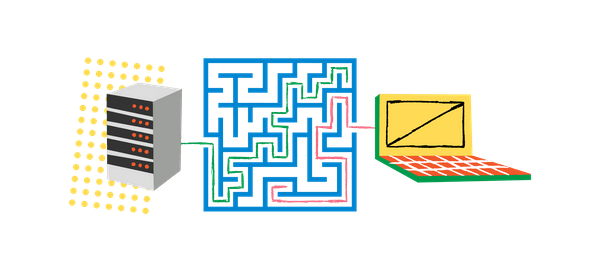
Listed below are tips on using Mac if you’re coming from a Windows environment. If you’re planning on switching or you’re already using a Mac this guide will hopefully make you more familiar with its system and built-in tools.
General things to consider
1. Switch your keyboard mindset
One key(no pun intended) difference of moving into MacOS is the keyboard layout change. There’s no alt and windows key keys on Mac, they’ve been replaced with cmd and option. You can no longer use majority of the [key] combinations you know on Windows but there are still familiar key combos you can use. It gets confusing at first but once you playaround more you’ll be switching tabs and windows in no time.
2. Mac system forms/inputs don’t have save/apply button
Every time you tick that input or select an option from a dropdown it will automatically take effect on your system. You shoul be wary of this when you want to change something on your unit.
3. You will need Mac accesories but you don’t have to buy them all.
Apple has their own official line of accesories but you don’t need to buy them. There are other brands that sell good Mac accesories for a much lesser price. Newer version of macbooks only have usb-c ports chances are you will need a hub that will support USB-3 and HDMI ports.
4. You are your own antivirus
Coming from a windows setup one of the first applications you usually install is an antivirus. In MacOS you might not need to install any AV at all. MacOS is Unix-based so it is inherently secure compared to windows however you should always take precautions on adding permissions on new applications.
Nifty tools to install
The builtin tools on MacOS are already good but the following items are list of applications you can add to have further control on your Mac. All of them are free :)
General tools for Mac

Spectacle
This is a free tool for managing your active applications. You can set keyboard commands that would move the app to another screen, make the active window halfscreen or fullscreen etc.

Alfred
MacOS already have an application launcher called spotlight but I highly recommend Alfred simply because it’s faster and highly extensible. You can use this tool to quickly open your applications or access any documents you have.

ItsyCal
This tiny app will add a calendar on your taskbar. You can use this along with the standard taskbar clock on your mac.

Coconut Battery
This tool helps monitor the health of your laptop battery. It provides helpful info like cycle count, temperature and many more.
Tools for development

Homebrew
By default you install applications on Mac via App Store. Installing brew allows your system to install development specific packages like yarn and other things using the terminal.

Git
I guess this tool does not require introduction anymore. Installing git on your system is a priority if you’ll collaboratively work on projects.

iterm2
This is an alternative to the default terminal Mac has. Iterm allows you to customize your experience on using the terminal. With this tool you can split panels, add autocomplete, set hotkeys and the list goes on.

oh my zsh
This is optional. By default Mac uses Bash as its shell or command-line interpreter. But aside from bash there are several shells you can use on your system. One of them is Z-shell. Combined with oh-my-zsh you can install plugins that will allow auto-completion, tab-completion and custom themes on your shell!
If you’re feeling more adventurous you can also check out Fish shell. This is my main shell right now but be aware but this shell does not follow Bash format.
Language environments
These languages/environments has bundles specific to MacOS you can install to your system.
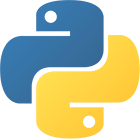
Python
MacOS comes preinstalled with Python 2.7. I suggest installing Pyenv to have python version management

NodeJS
Tools for design

Adobe XD
You can use this tool to produce deliverables from wireframes, mockups to prototypes. XD is available on both Windows and Mac but the Mac version usually has the latest updates.
Summary
The platform that you use to interact with the computer plays a very important role on your productivity level as a designer/developer. So it’s equally important that we should always take time to learn new things about our operating system.
For a more detailed MacOS guide for design and development you can check this link from Francis Alturas
Bonus Tip
I’m still using Windows when should I switch to MacOS?
This is a question only you can answer. It really depends on what tools do you want to use and its availability on the platform that you are using.
On my case, I decided to switch from Windows to MacOS because I wanted a unix-based OS that is good for both development and design. Plus there are design tools that are only available on Mac.
At the end of the day your choice of OS should not hinder you from doing what you really want to do. Just don’t force yourself to switch just because other people are also using it.
Blog by Diomari Madulara a software engineer based in Davao, Philippines.
Follow him on Twitter